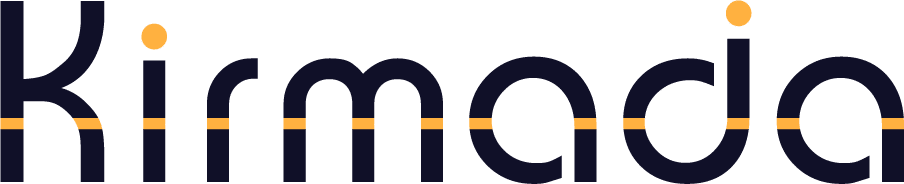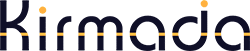You can connect all of your Workspaces to their own social media accounts, enabling them to each have their own posting schedule and calendar.
There are two ways to connect:
Method 1 – Connect via Edit Workspace
On the Homepage, click the Edit Workspace icon (a pen and pad) for your Workspace shown below.
You can link your social media accounts from the Link Accounts sections at the bottom of the screen.
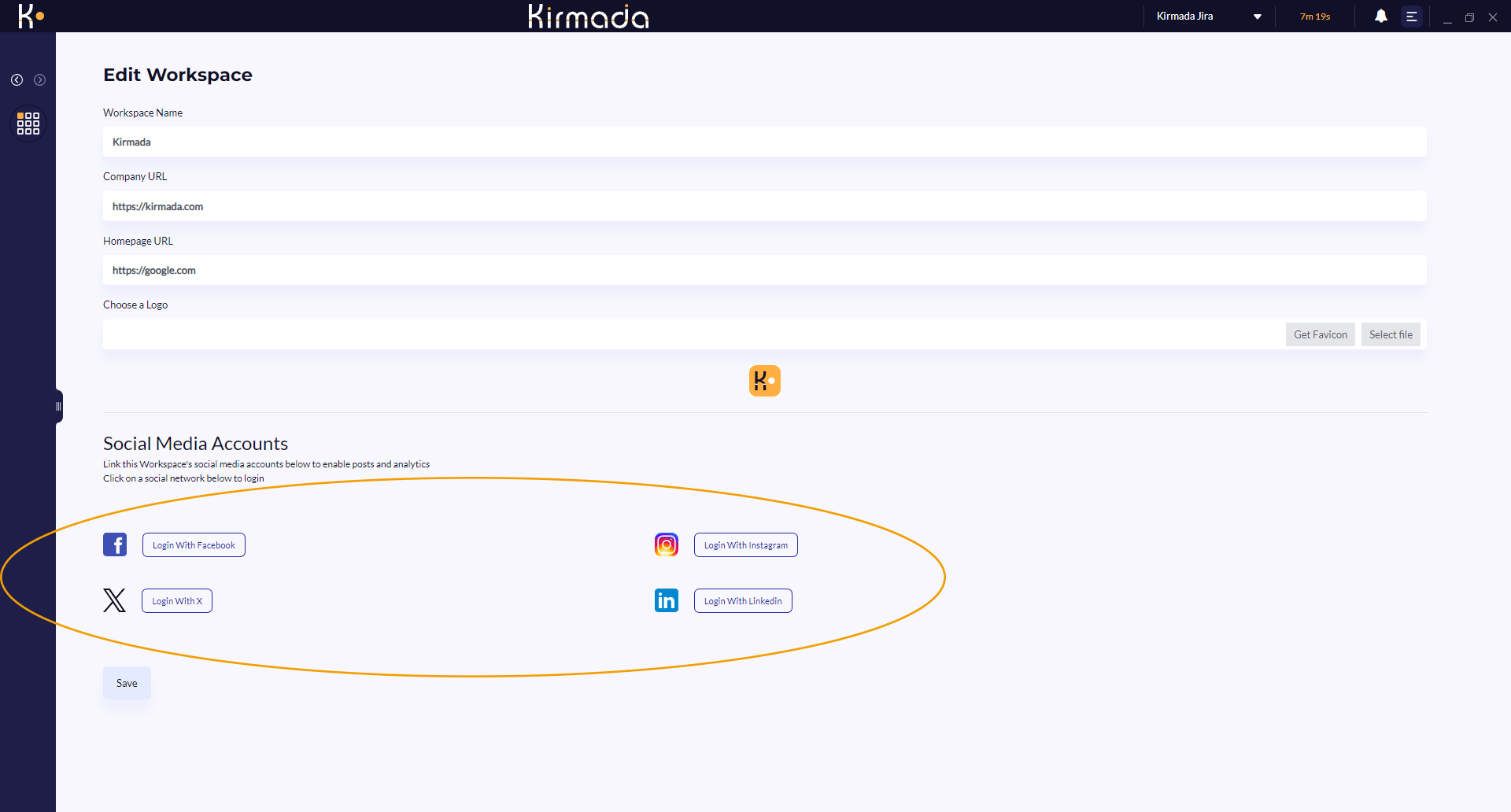
Method 2 – From the Calendar
You can also connect your social accounts from the calendar. Click the calendar icon on your Workspace as shown below.
The social media icons at the top of this screen show you which channels are connected (a green dot will be displayed) and which are not (red dot).
Clicking on any channel with a red dot will allow you to connect that channel.
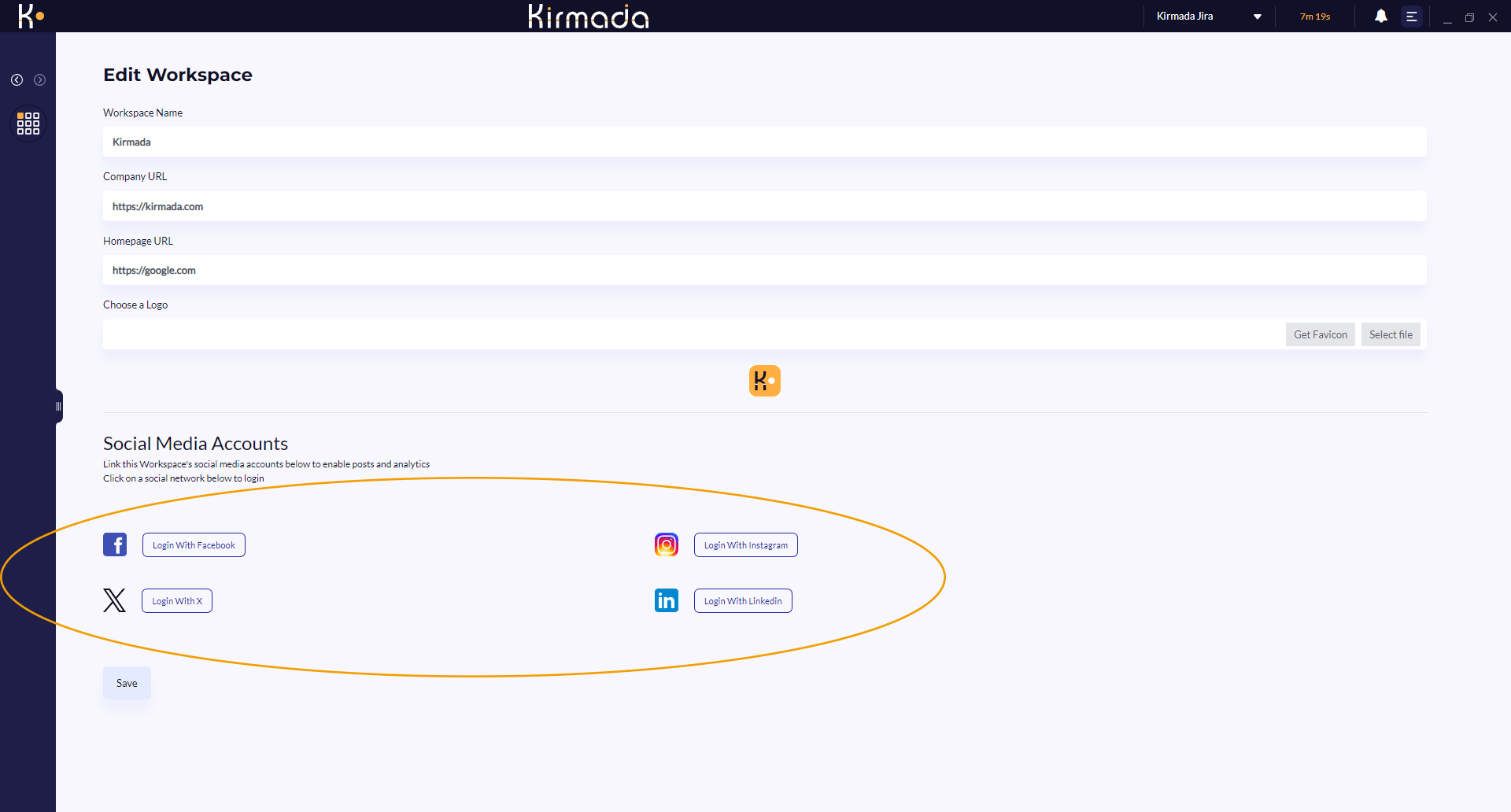
A Note About Instagram / Facebook
To connect an app to Instagram, you must have an Instagram Business account, and it must be connected to your Facebook account.
Full details can be found here.