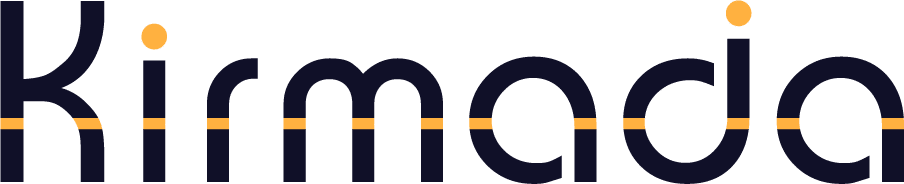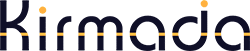Bookmarks
Bookmarks work similarly to any other browser; That is, you can click the star icon on the URL bar, right click on a tab and click “Bookmark this Tab“, or press Control+D (PC) to store the site as a bookmark.
Bookmarks can then be recalled from the three vertical dots menu.
You can also view or edit your bookmarks from the bookmark manager on your Workspace’s homepage card.
Bookmark tools on the URL Bar
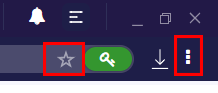
Bookmark manager from the Homepage
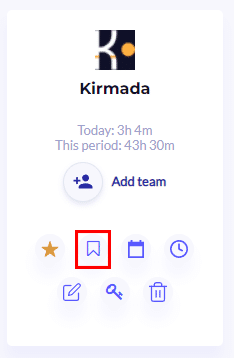
Stickies
When you right click on a tab and “Save to Stickies” it will appear on the navigation bar on the left of the screen (the Left Navbar).
It will attempt to pick up the Favicon of the website being saved to give you a visual cue reminding you what it is.
Apart from being made a quickly accessible visual element, if the Workspace has been made into a Team (either by you inviting other users or you having accepted someone else’s invitation) then it will appear on the everyone’s Left Navbar.
This allows you to quickly share URLs with other people in your team for the most frequently accessed or most important websites associated with the Workspace.
If someone deletes the Sticky, it will be deleted for everyone.