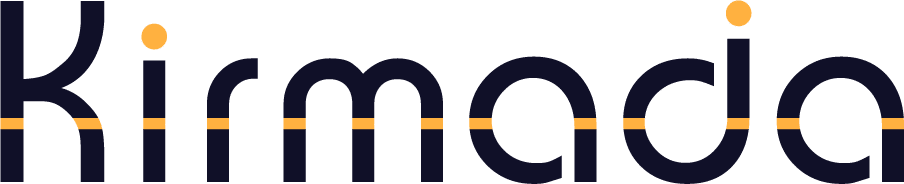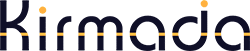A “Team” in Kirmada is a shared Workspace.
When you share a Workspace, the people you share it with will be invited to accept your invitation. Once accepted, the Workspace you shared will appear on their Homepage.
What gets shared?
The purpose of creating a Team is to share its resources so you can work together more effectively. But what exactly gets shared?
- The Workspace appears on all the members’ home pages.
- The “Stickies” on the left sidebar.
- The Calendar – everything except entries marked “Private”.
- Connected social media channels.
- Bookmarks.
- Resource centre (files).
- Password protected websites (see below)
A note about passwords
The team owner can opt to send website credentials along with a Workspace. This would allow team members to visit a password protected website and Kirmada will fill in the owner’s user id and password for them.
This is not selected by default when you create a team.
The team owner can select whether or not to share credentials at any time by visiting the Team Control Panel
Timesheets
All the time team members spend in the Workspace is recorded and added to the team owner’s timesheet.
Team members don’t need to do anything to make this happen, and they can add notes to the timesheet and choose which projects to allocate time blocks to as normal. However, team members cannot see the monetary value of their contributions, any client billing information, contributions by other team members or the hourly rate and retainer associated with the Workspace.