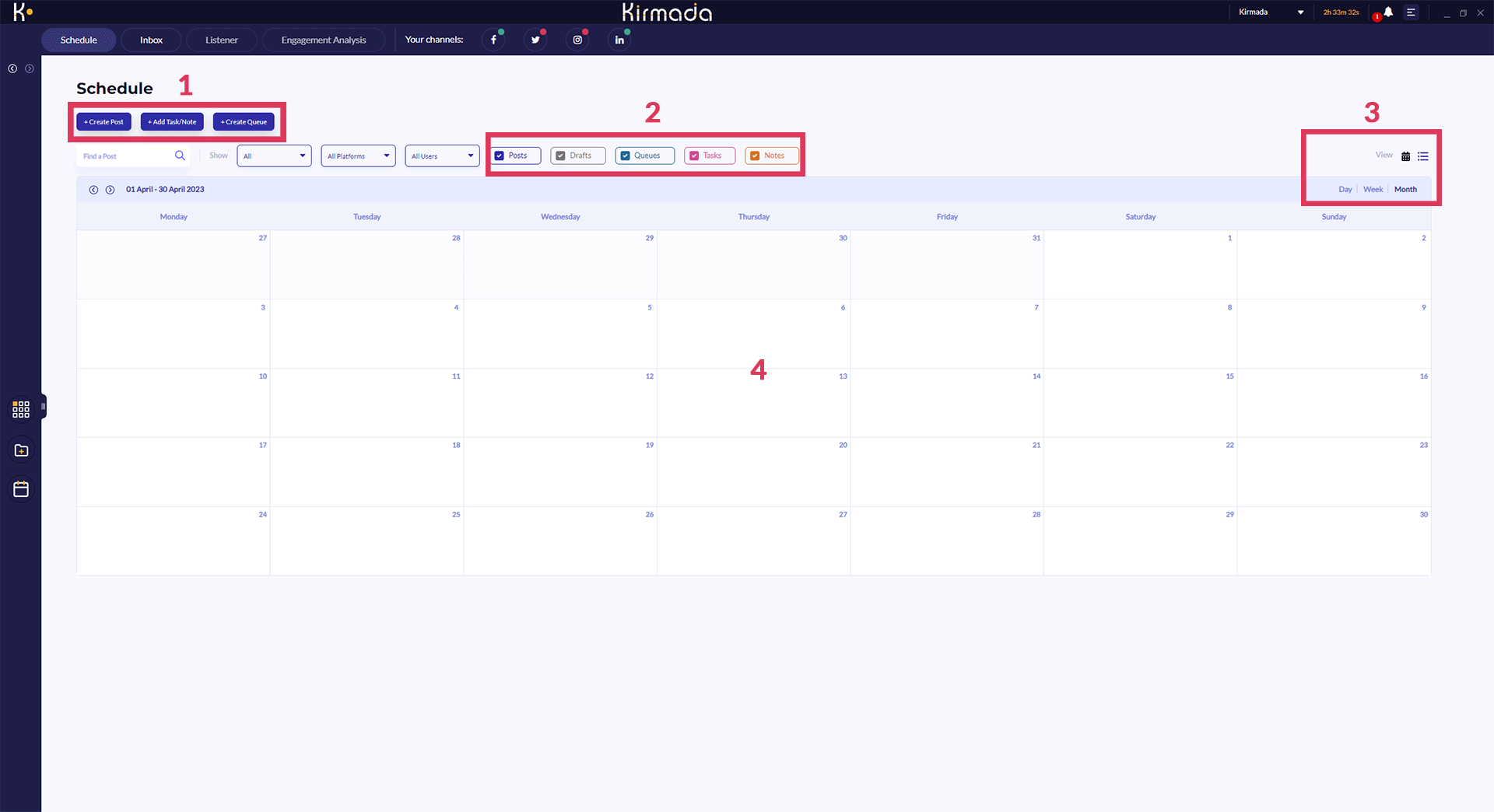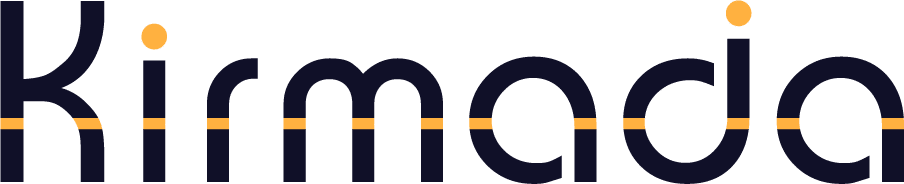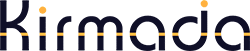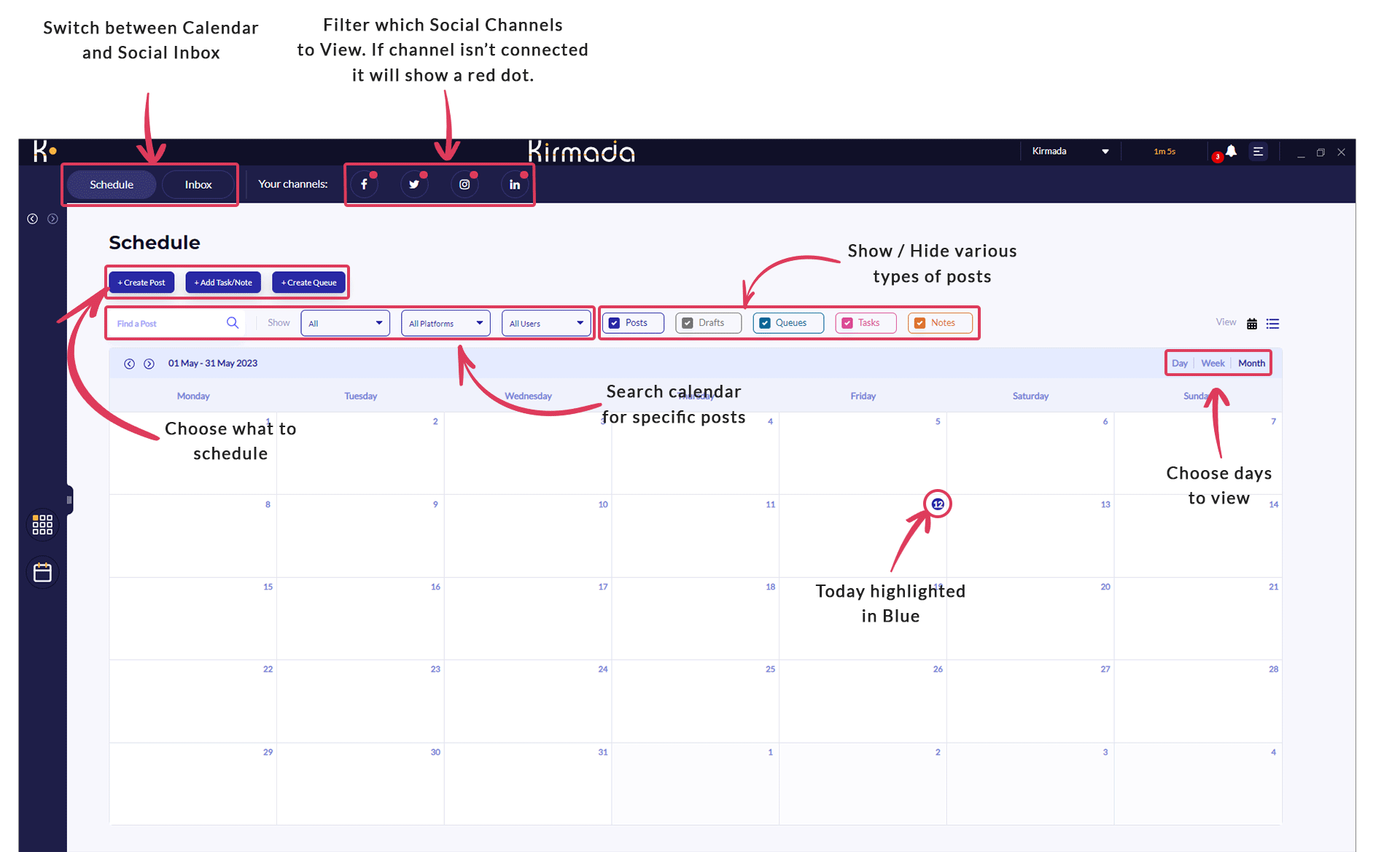Each Workspace has it’s own calendar where you can compose and schedule social media posts and queues, as well as record Tasks and Notes.
The screen has four main sections to it:
Add to Calendar
- Clicking Create Post, Add Taks / Note or Create Queue will add that specific content to the calendar on the date and time of your choosing.
- Search
Use the search box to help find content on the calendar. You can reduce clutter by only showing the type of content you’re searching for (Posts, Drafts, Queues, Tasks or Notes). - View Options
Choose to view a single day, week or month, and choose between Calendar or List views (list view condenses the content by removing any blank spaces). - The Calendar
Shows you the schedule. You can create content directly on the calendar by right clicking on a date and you can scroll through days / weeks / months using the left and right arrows next to the date range.