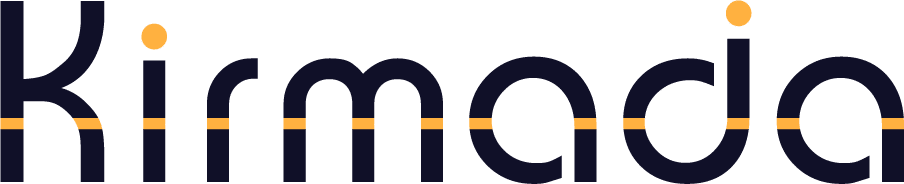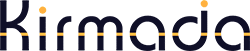The Resource Centre works in much the same way as other online storage products. You can upload files and folders, drag and drop, rename, delete etc.
To get to the Resource Centre, first click the Resource Centre icon on the left sidebar. It looks like a folder with a plus sign in it:
With the Resource Centre open, choose which Workspace you want to upload files to on the left, then click the Upload button, circled below.
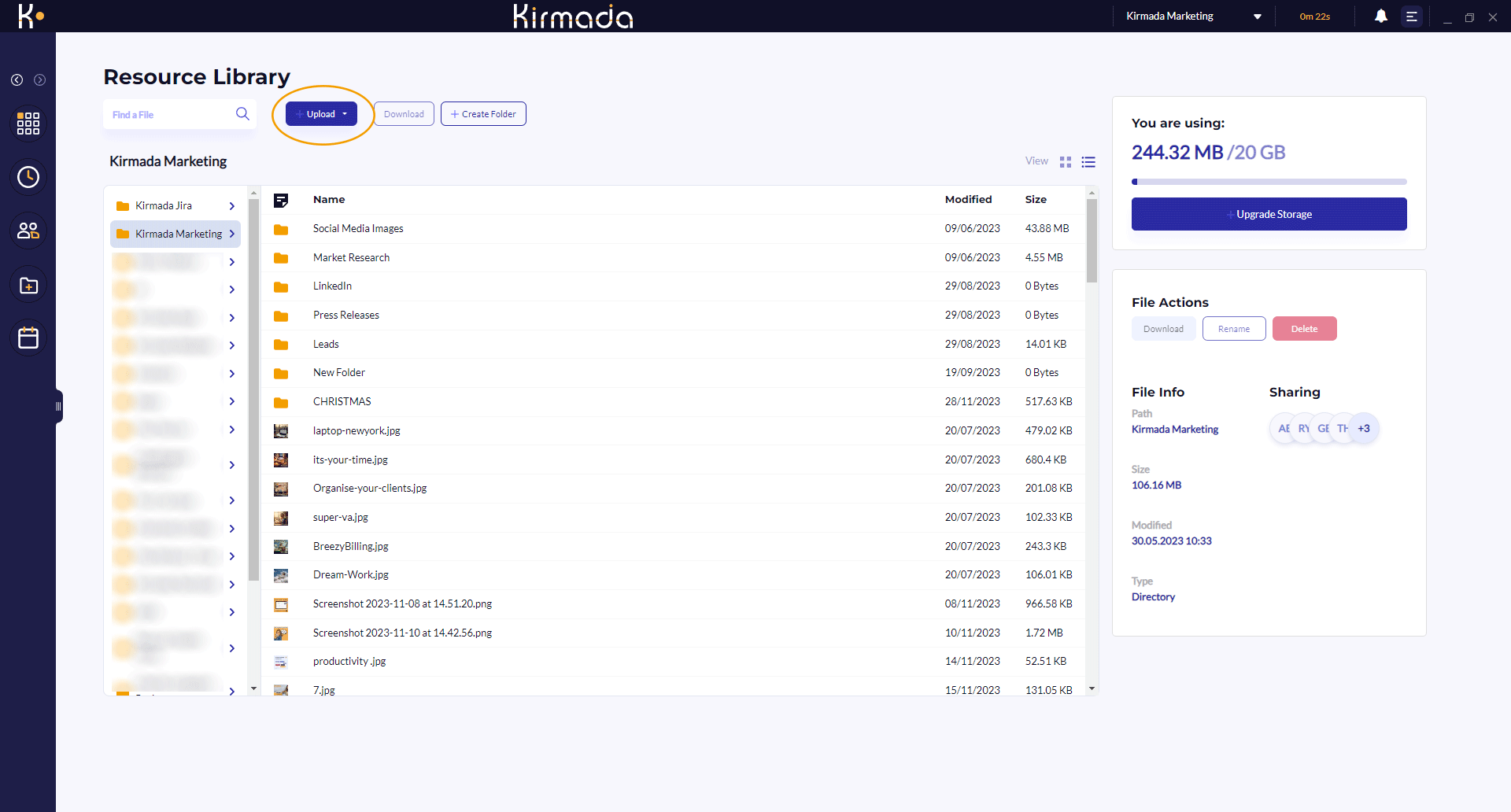
A dropdown menu will offer you the choice of uploading files or a folder. Choose one and then select the files / folder you want to upload.
The files will upload into whichever folder you have open in the main window. You can move files around using drag and drop if they’re in the wrong folder.
You can also upload files by right-clicking inside the file area and selecting Upload Files from the context menu.