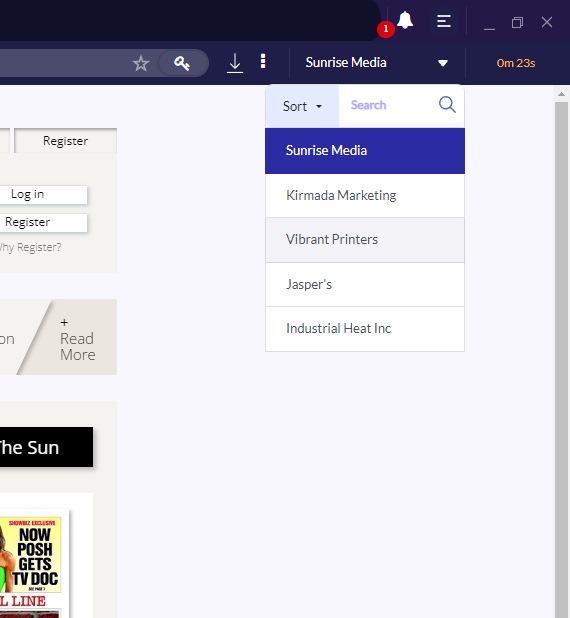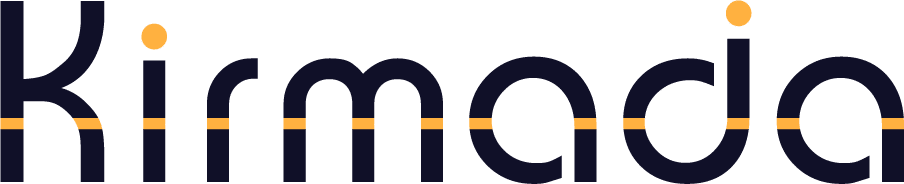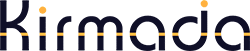Workspaces are the central feature of Kirmada, allowing you to instantly swap between clients or projects as needed, knowing that your work has been preserved and is ready for you to come back to.
There are two ways to swap between Workspaces: from the home screen and from the drop-down chooser inside a Workspace itself.
Method 1 – From the Home Screen
The Home Screen is the first screen you see when you start Kirmada and can be accessed at any time by clicking the K icon at the top left of your screen.
Each of your Workspaces is shown here and you select the one you want by clicking on it.
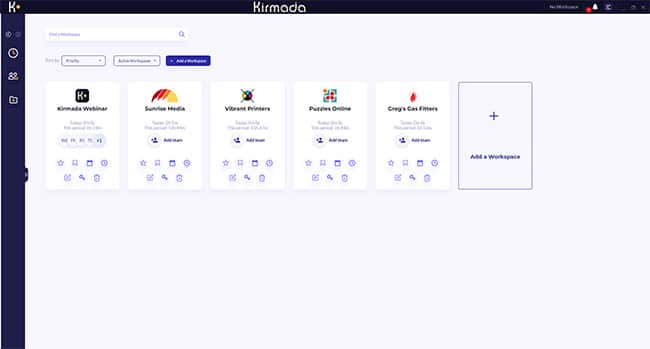
Method 2 – From the Chooser
If you’re already in a Workspace, you can instantly swap to another one by clicking the down arrow next to your Workspace name at the top of the screen (next to the clock).
Clicking the arrow will show you all your Workspaces and clicking the one you want will take you straight to it. Your current Workspace will be preserved, ready for you to come back to.