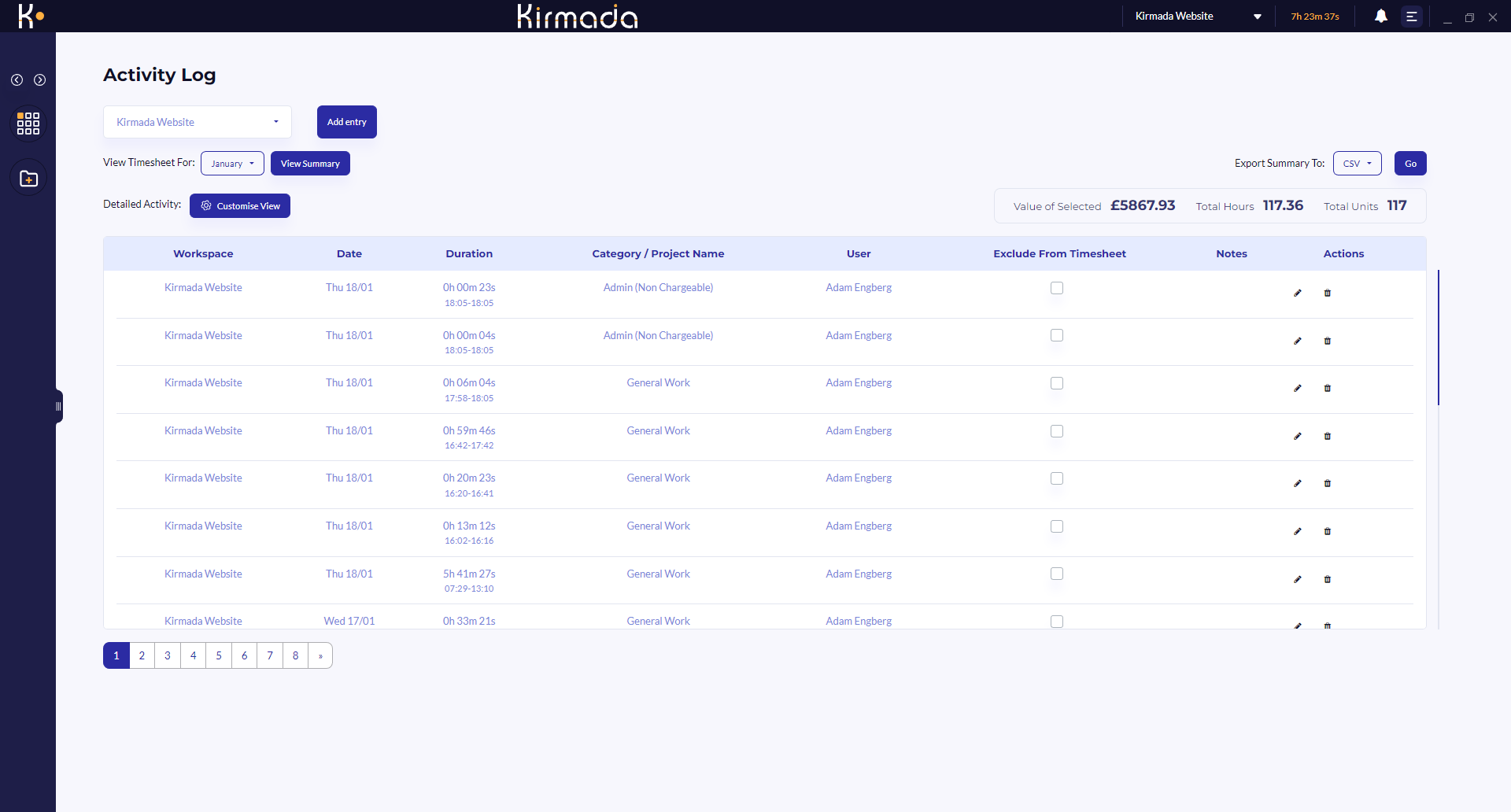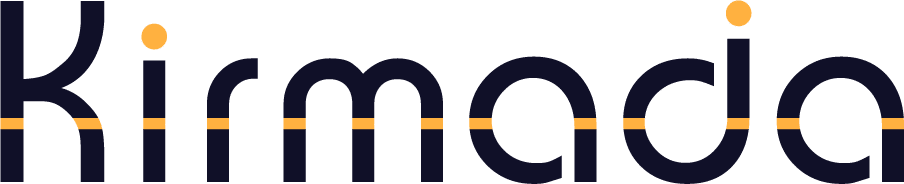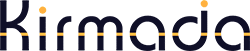Kirmada keeps detailed records each time you use a Workspace. These records are timed to the second and are summarised in the various reports you see in Kirmada, but if you want to see the underlying data, that’s easy to do.
Open the Timers screen (clock icon) for your Workspace, and the click on the three horizontal lines on one of the timer cards to open the Activity Log (shown below).
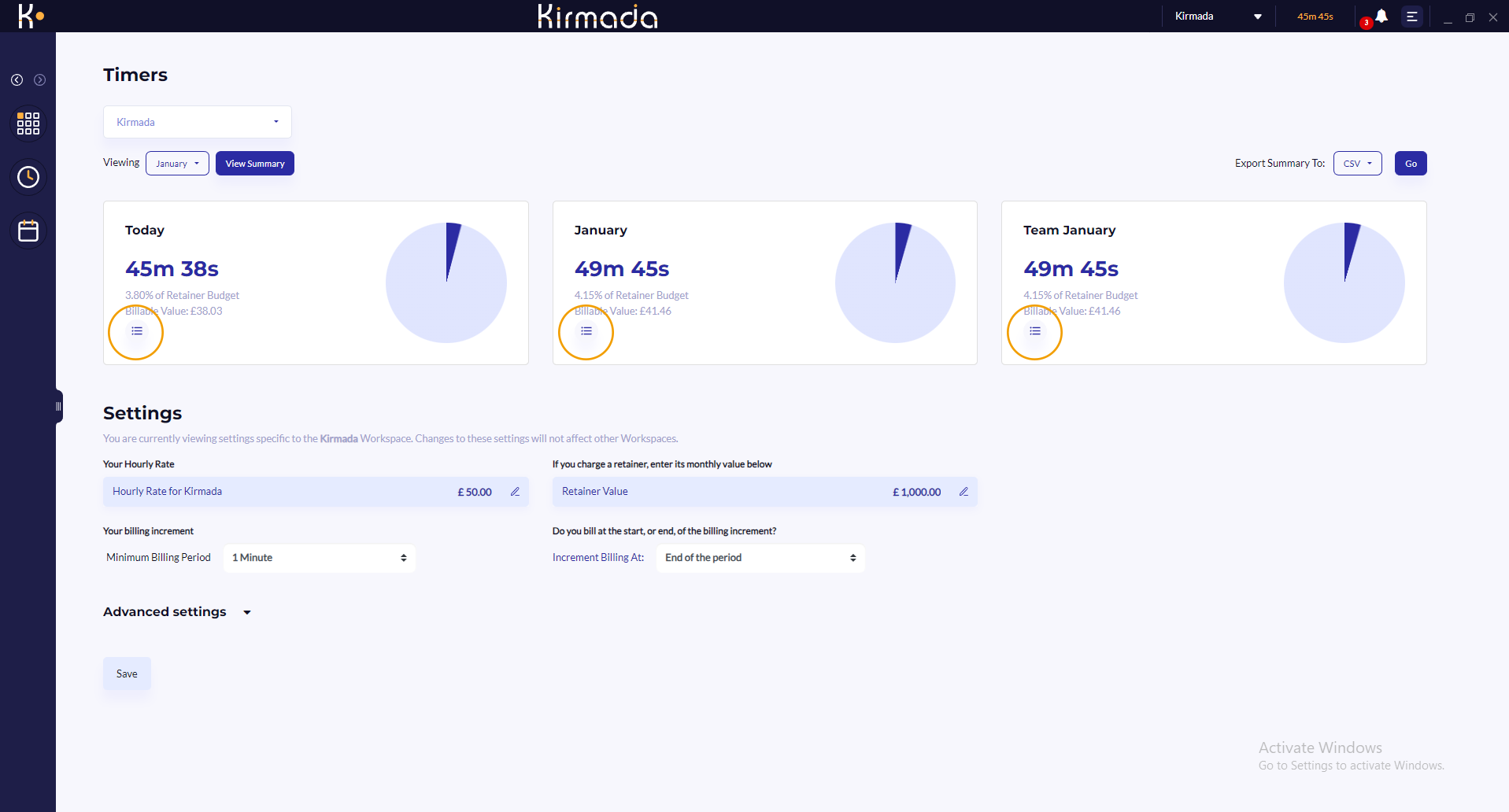
The Activity Log shows you the line-by-line detail of your timesheet, and from here you can add notes by clicking the pencil icon, delete entries by clicking the bin icon, or add new entries by clicking the Add Entry button at the top of the screen.
The log is paginated, so you can navigate forward and back using the page navigation buttons at the bottom of the screen.
You can change the date period you’re looking at and also customise the column layout to your own preference.
Finally, you can export this data to a CSV file by clicking the Go button on the top right.