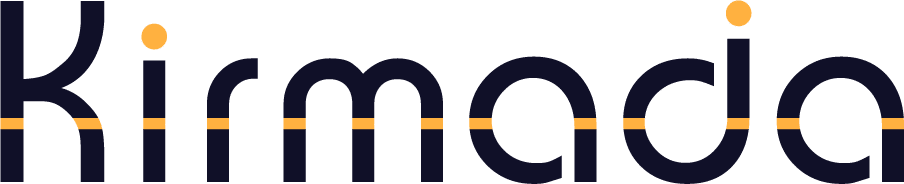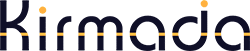There are two ways to link your Workspace social media accounts:
- Click the Edit Workspace icon
 on the Homepage to open the Workspace’s properties and scroll to Social Media Accounts at the bottom
on the Homepage to open the Workspace’s properties and scroll to Social Media Accounts at the bottom - Or, from the Calendar, click on a social media icon at the top of the screen (a green dot denotes it’s already connected)
Click on the Login button next to the channel you want and a popup will take you through the login procedure.
When done, the status will tell you that it is either linked, or give an error if linking has failed.
You can now create and post to this channel in the Calendar.
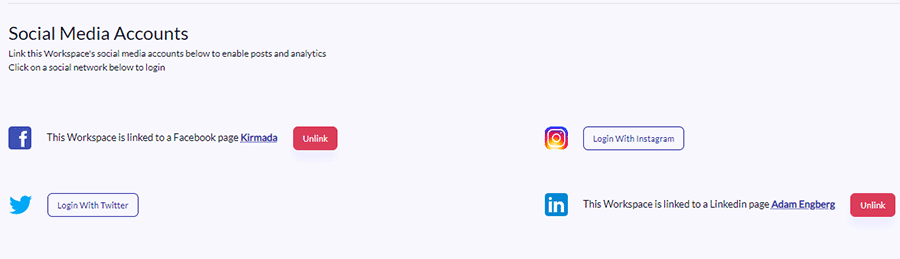
Remember: Social media accounts are linked at the Workspace level, so every Workspace you have links to its own social media accounts. This means you can effectively link unlimited accounts in Kirmada.