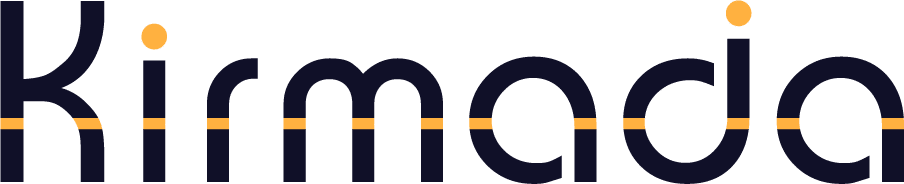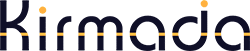Need Some Help?
Just ask away below. Our AI helper can help with 99% of queries, so ask away.
Search our Help Articles
Still need help? Search here or browse help articles below. If you still can’t find what you’re looking for then just email help@kirmada.com.
How do I use the Calendar?
Each Workspace has it's own calendar where you can compose and schedule social media posts and queues, as well as record Tasks and Notes. The screen has four main sections to it: Add to Calendar Clicking Create Post, Add Taks / Note or Create Queue will add that...
Overview of Social Media in Kirmada
If you have social media accounts, or look after social medai accounts for your clients, you'll find that Kirmada will help you save time, be more organised, consistent and proactive. We designed Kirmada to have social scheduling tools built into each Workspace's...
How do I link a social media account to my Workspace?
There are two ways to link your Workspace social media accounts: Click the Edit Workspace icon on the Homepage to open the Workspace's properties and scroll to Social Media Accounts at the bottom Or, from the Calendar, click on a social media icon at the top of the...
How do I send a tab to a team member?
To send a tab to another Kirmada user, right click on the tab itself and choose "Share Tab With...". Hovering over this will display a fly-out menu showing all the users who have access to this Workspace. Clicking on someone's name will instantly send the tab to the...
How do I edit a Team?
You can view and edit your Teams by clicking the Team icon on the homepage (see below). Clicking on the icon will take you to a Teams Homepage where you can see and edit all the Workspaces you have invited others too. Click to edit the Team.
How do I create a Team?
Sharing a Workspace in Kirmada makes it a Team, and all you need is the email addresses of who you wanto to invite. First, go to the Home Page and then click Add Team (see below). Invite the people you want to share the Workspace with.From the Create Team popup you...
What is a Kirmada Team?
A "Team" in Kirmada is a shared Workspace. When you share a Workspace, the people you share it with will be invited to accept your invitation. Once accepted, the Workspace you shared will appear on their Homepage. What gets shared? The purpose of creating a Team is to...
How can I sort Workspaces?
If you have many Workspaces, you may find that you want to sort them into a different order or choose which ones show up first. Here's how. There are several ways you can sort Workspaces: Mark important Workspaces as "priority" by clicking its star icon. This will...
How do I use Stickies?
Stickies are designed to be "super-bookmarks". When you right click on a tab and choose Save to Stickies, the URL will be attached to the Left Navbar and as an icon (if the URL has a favicon). The purpose of Stickies is to keep the most important URLs associated with...
What’s the difference between Stickies and Bookmarks?
Bookmarks Bookmarks work similarly to any other browser; That is, you can click the star icon on the URL bar, right click on a tab and click "Bookmark this Tab", or press Control+D (PC) to store the site as a bookmark. Bookmarks can then be recalled from...
How do I create a Workspace?
To create a new Workspace, simply click one of the two "Add Workspace" buttons on the Home Page, shown below. You cand find one at the top of the screen, the other is shown at the end of your existing Workspaces.
What is a Workspace?
A Workspace is a self-contained browser which you access from Kirmada's homepage. You can create as many Workspaces as you like, so each one can be dedicated to a single client or project. There are several benefits to using Workspaces as your browser, but the two...